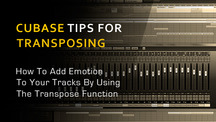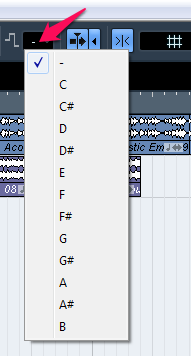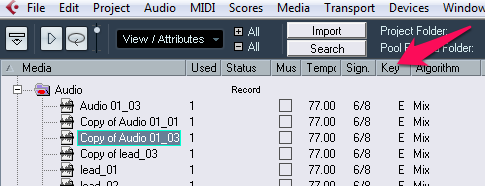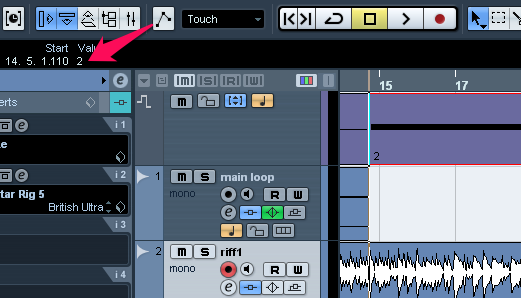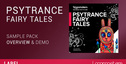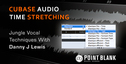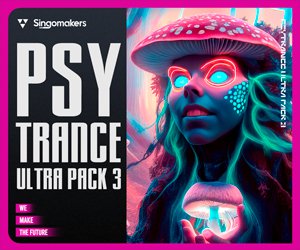Hey Cubase users,
Here’s a Cubase transpose function tutorial which shows you how to use it to create emotion to your Track.
As many singers and songwriters would say, the pitch of a song is crucial. It determines the energy of the song, and the way it pumps. It’s often a key ingredient in making a song more interesting or challenging, attracting listeners to the tension and emotion – the right pitch can bring to the singer’s delivery.
Sometimes the pitch of the song needs to be changed. That may be to allow the singer to bring in more emotion, or because they’re more comfortable in singing in another key.
But what if you’re not working with simple MIDI track, which can be transposed easily with the click of a button? There are many plug-ins which can help you do this easily—as well as create a hole in your pocket. The method here will help you to get the maximum out of your tracks, and make adjusting the pitch an easy and simple process.
Cubase transpose function offers various options that can help you solve these problems. The Cubase Transpose track can be applied to an entire project, or different sections of a project, or on individual parts of a project.
Importance Of The Root Key
Whenever you start a new project, it’s best to set up the root key, so that future events can be easily modified.
The root key will controls the pitch of the entire project. So setting this up in the beginning of the project is a smart move—it provides a reference for the project’s tracks. You can also eliminate certain tracks from being controlled by the root key setting, such as rhythm tracks and ambient tracks.
Working With Loops
There are two scenarios when it comes to setting the root key while working with loops. Sometimes the loops will have the root key information embedded into them, sometimes they won’t. In this section, we’ll see how to deal with events that have root key information.
Insert some loops from the MediaBay into the project, including some loops which are in different keys.
Now set the project root key to the pitch that you want, and the entire set will be played in the pitch that you specified. The different loops, since they have the root information in them, will be transposed as needed to fit the root key setting.
Working With Normal Audio
In the studio, you’ll often record new audio rather than using samples or loops. There might come a time when we have to transpose the track for some reason, but these recorded tracks may not have the root information in them. A simple change in the Cubase Transpose track can help us in making it work properly.
- Add the Cubase Transpose track to the project by selecting Add Transpose Track from the Add Track menu.
- Set the root key for the project to the desired key.
- Now right-click the Transpose track and select Set root key for unassigned events. This makes the root key setting affect only to those parts which do not contain any root key information in them.
Changing The Root Key For Single Parts
You can set the root key information for recorded audio or for loops, in case we need it for reference later. This can be done in a few simple steps:
- Open the Pool Window by selecting it from the Media menu, or press Ctrl+P.
- Select the Key column from the View/Attributes menu.
- Now select the audio event for which you want to add/change the root key information, and set it to the key that you want in the Key column.
- Changing or setting the root key will not change the audio data, but will change how the audio will be played back. To save the setting permanently to the audio file, use Bounce Selection from the Audio menu
To change the root key of MIDI files, just select the MIDI section and change the root key in the info line.
Transposing Separate Sections
To improve the punch of a song, it’s common to change the pitch up a couple of semitones at a key section. This builds the energy of the track.
In some cases, the singer might not hit the notes comfortably, so the pitch may have to be reduced to suit them. With the Transpose track, we can easily make these pitch changes wherever it’s necessary.
- Start by adding the Transpose track and through the Add Track submenu.
- Select the Pencil tool, and click on the Transpose track to create a separate event. The event will be created from the point where you clicked, to the end of the project.
- Once you’ve created the sections for the transpose events, enter the value for the transposition in the info line of the event. The event will play back in the transposed key. Values from -24 to +24 can be entered.
Using this method, you can also transpose the whole song, but keep in mind to set the Global Transpose settings of the drum tracks and the percussion loops to Independent, or those tracks also would be transposed, creating interesting effects or unwanted anomalies.
Conclusion
The Transpose track is an invaluable tool. It can increase the energy level of a song, and add interest. Properly used, it can enhance the beauty of a song, and keep the listener engaged.
Original post source here