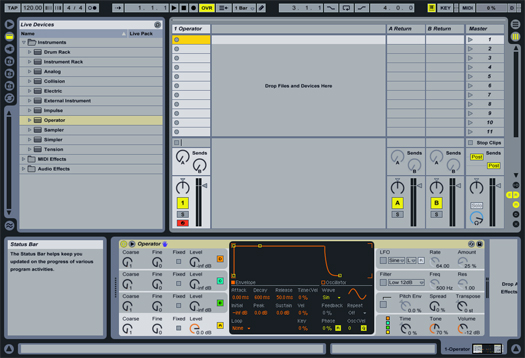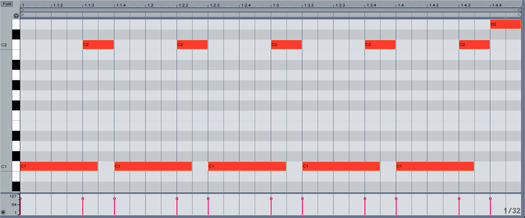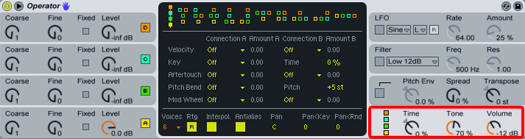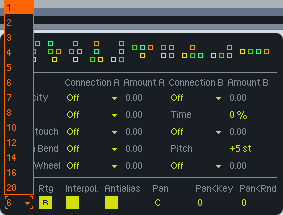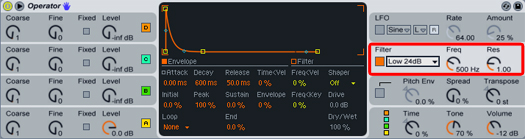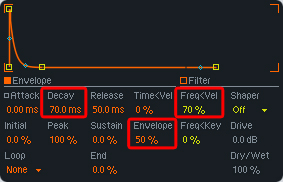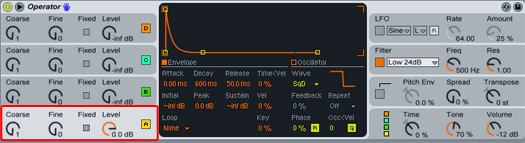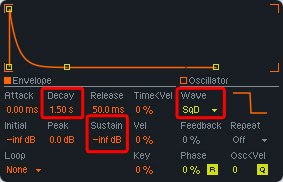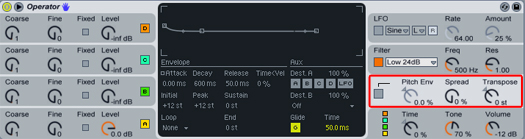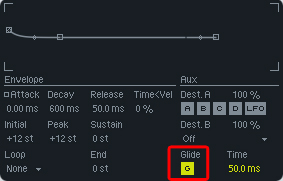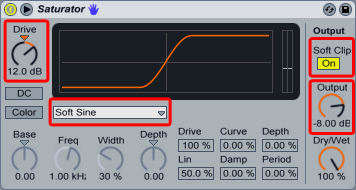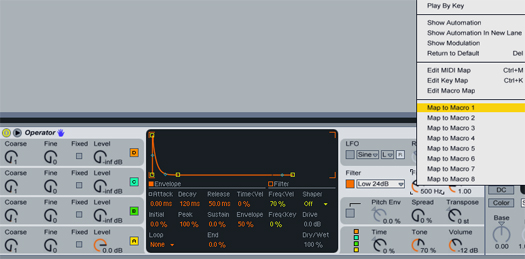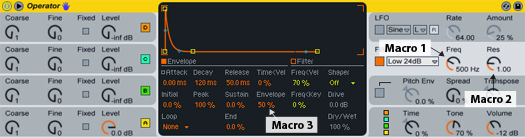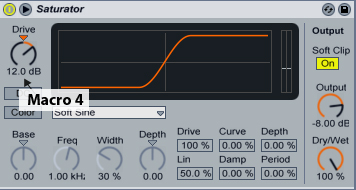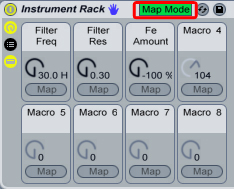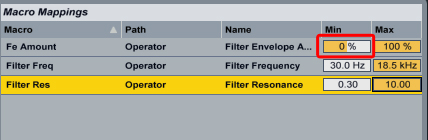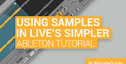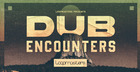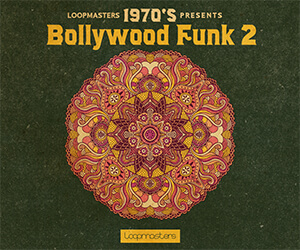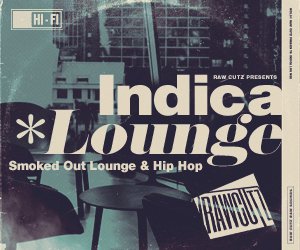The TB-303 bass synthesizer, released in 1982, is for known its harsh leads and squelchy bass lines. It helped create the Acid House movement in the mid 1980's and has been used over and over on multiple tracks since.
Costing around $2,000 for the hardware version, you can now emulate an accurate sound with Live's Operator synth. Here's an Ableton Operator tutorial demonstrating how to emulate a TB 303 in Ableton:
1. Loading Operator And Programming The Sequence
First, load Operator into an empty MIDI track in Session View.
An initialized Operator loaded into a new MIDI track.
Next, double click in the first empty clip slot to create a new 1 bar MIDI loop. I’m going to program my own sequence in the Piano Roll, feel free to copy this one or write your own. Here’s mine:
2. Programming The TB-303 Patch
The first thing we’re going to do is turn Operator into a monophonic synth. To do this click on Live’s Global Shell:
The location of Operator’s Global Shell
Once you’ve done that, locate the Voices section in Operator’s middle panel. Change it to 1.
Changing Operator into a monophonic synth.
Our next step is to activate Operator’s filter and change it to a 24DB lowpass.
With the filter tab still selected, in the middle panel change Operators filter settings to 70.0 ms of decay, FreqVel to 70% and the filter envelope to 50%.
Changing Operator’s Filter settings.
Now, click Operator’s Oscillator A panel.
In the middle section, change the decay to 1.5 s, the Waveform to SqD and the sustain to -inf dB.
The TB-303 has two waveforms, a square and a sawtooth. Operator has both of these wave types. “Square D” and “Saw D” sound the best for this application.
Now, one last step in getting the operator to sound like the TB-303.
Click on the Operator’s Pitch Panel shown here:
Operator’s Pitch Panel.
Once you’ve done this, in the middle section of Operator, enable the Glide option.
3. Adding The Saturator And Mapping The Macro Controls
Now that we’ve got all of the basic settings programmed in the Operator, lets add some distortion, as well as macro knobs we can use to control the important parameters.
Start by adding Ableton’s Saturator to this track.
Next, the settings you want for the Saturator are as follows:
- Drive – Set this to around 12dB. You will be able to control this later on.
- Curve Type – Change this to “Soft Sine”.
- Soft Clip – Turn this setting on.
- Output – Change this to around -6dB to compensate for the excess volume from the drive.
At this point you should have a much fatter sound. All we need to do now is group the two devices and map them to some Macro controls.
Start by clicking on the Title Bar of both devices. Shift+Click to select them both. Once they’re both highlighted orange, you know you’ve done it right.
Right click on either of the Title Bars and select “Group” from the menu.
Grouping both devices will allow you to use the Macro controls.
Once the two devices are grouped. You can assign Macro controls by right clicking on the desired control and choosing any of the 8 “Map to Macro” options.
Mapping parameters to Macro Controls.
For this tutorial we’re going to map the Filter Frequency (Macro 1), the Filter Resonance (Macro 2), the Filter Envelope (Macro 3), and the Saturator Drive (Macro 4).
Next, enter Map Mode located on the Instrument Rack title bar.
We only need to change a one parameter in Ableton’s Instrument Rack Map Mode.
Locate your Macro Mappings window (it’s where your Live’s File Browser usually is) and change the Min Fe Amount from -100% to 0%.
That’s it! Now map your Macro controls to your favorite MIDI controller and have fun!
Original source here.