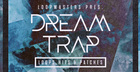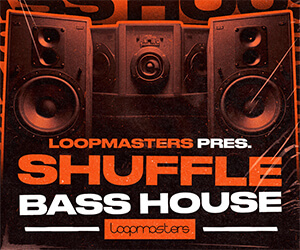In this tutorial, we will be using the Malstrom synthesiser in Reason to create electronic tones that can be used while designing engine sounds for vehicles in the sci-fi genre of film and other video based media. The Malstrom synth is extremely versatile and its modulators are perfect for creating post production sound effects. The following example will demonstrate the starting point and fundamental structure of sound synthesis for a sci-fi vehicle: the tone, shape and character of the engine sound.
Step 1: Using the Malstrom
The Malstrom is a graintable synthesiser that uses a combination of granular and wavetable synthesis to produce sound. The wavetable element of the synths oscillators are ideal for producing sound effects of this nature, as the variation of tone and modulation adds a sense of realism to the synthesised sound.
For designing the engine sound of this sci-fi vehicle, I will be creating two layers: bottom and top. The bottom layer will contain all of the bass energy, being the main body of the synthesised sound; the top layer will add presence and more character to the overall tone. Firstly, create a Mixer and a Malstrom in the Reason rack and draw a one bar note as shown below.

Drawing the note clip
Step 2: Oscillator Setup
In Oscillator A, select the 'Saxophone' patch from the dropdown menu and reduce the Shift parameter of the oscillator to -48. Enable Oscillator B and select the 'Tibetan Monks' Patch from the dropdown menu. Adjust this oscillators Shift amount to -16 and change the Motion control to -34. Reduce the volume of Oscillator B for balance and then use the Cent controls to slightly detune both oscillators for a thicker sound. Finally, increase both the attack and release parameters in the ADSR section to shape the envelope of the sound. Experiment with the Shift and Motion controls on each oscillator to produce your own timbre.

The oscillator settings
Step 3: Filters and Shaping
To allow further control over the synthesised sound, we route each oscillator to its own, independent filter: a process known as parallel filtering. Temporarily disable Oscillator B and route Oscillator A to Filter A via the Shaper. Using the Low Pass Filter, adjust the Frequency position to 74 to reduce the higher frequencies of the sound. This will allow more space in the mix for the top layer that will be created later. Use the Shaper if you would like to drive the signal of Oscillator A before it reaches the filter. In this case, I have used a small amount of saturation to give the tone more character.
Enable Oscillator B again and route it to Filter B, select Band Pass as the filter type and adjust the Frequency position to 20. By using the Band Pass Filter, we reduce the range of audible sound to a narrow band of frequencies. In this case, the filter is used to focus on a low frequency position to raise the overall level of bass. Increase the Resonance parameter for more effect.
Original Source Here.