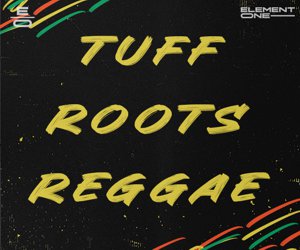The recent update to BigKick includes a great feature that allows you to save and share your own kicks and kick presets, and we've teamed up with collaboration platform Blend to create a session for sharing kicks with the BigKick community. Here's how to do it:
1. First you'll need to have BigKick. Download the FREE demo HERE. It comes with 100 free kicks from Loopmasters, which you can use whether you purchase the full version or not.
2. Next, sign up for a Blend account using our exclusive Plugin Boutique invite code HERE. (NOTE the BigKick project is currently only available to Ableton Live users, but Blend supports many platforms. You can still use our special invite code to sign up and begin collaborating with other users of your DAW on many projects).
3. To get the most out of an account with Blend you'll want a working Dropbox account. If you don't already have one, you'll be taken through the process (it's free) when signing up to Blend. They also advise downloading the Dropbox client which you can download HERE once you are all set up with a Dropbox account.
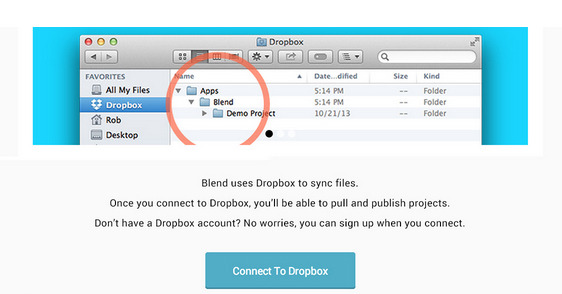
4. Once you are all set up with a Blend account and have synced your dropbox you're ready to start collaborating on Blend!
5. The Blend process involves pulling a Project into your Dropbox folder, making changes, and publishing your updates to the Project. Visit our BigKick project HERE to pull the project.
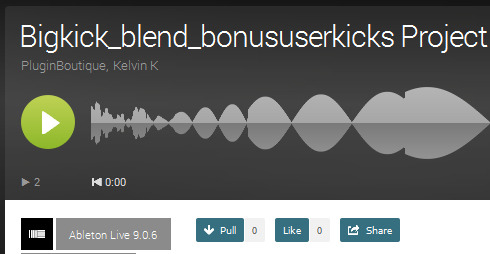
Once you've pulled the project, it will show up in your dropbox folder inside the Blend folder. Simply open the .alp session inside to launch Ableton and you'll find a session with BigKick installed and ready to go.
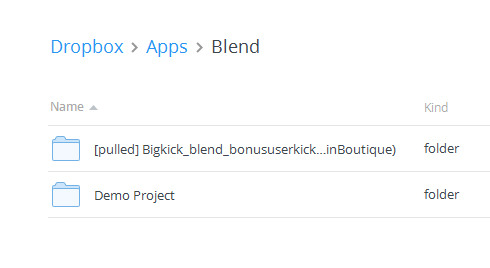
6. Use your own local version of BigKick to create and save your own kick presets to share in the session. This VIDEO shows you how to save your own presets.
7. Share your saved presets with the Blend community and grab some others have created for your own local version. This VIDEO shows you how.
8. Once you're done adding your presets to the BigKick plugin in our session, drag and drop one of your kick audio files to your desktop. You can do this by simply clicking on the audio file waveform in the plugin and dragging it over. RENAME this file preview.wav
9. Drag your new preview.wav into your dropbox folder to replace the previous version you will find inside the Blend folder. The file should be placed in the same location the current preview.wav file.
10. Finally, return to your Blend account. You will see a flag on the right hand nav under "My Projects" indicating that you are now ready to update our project. Click on the notification and you'll be taken to a final step where you can make some notes about your changes. This is where you should describe your kick (i.e. "classic 909 kick, dirty" or "fat Dubstep kick"). Once you're done describing your kick, click to update the project.
Congrats! You've updated the project, the preview will now play your kick, and you've contributed to the BigKick community. We hope you also got some nice presets from everyone else while you were at it.. By the way, this is how the process works on all projects in Blend, and we hope you enjoy collaborating.