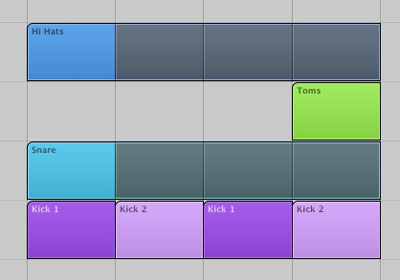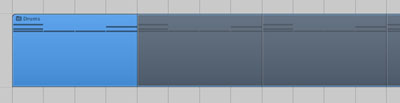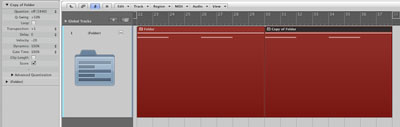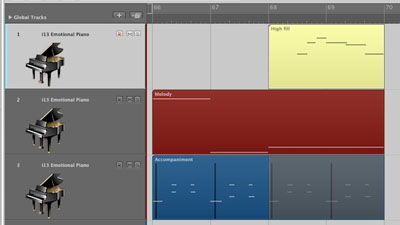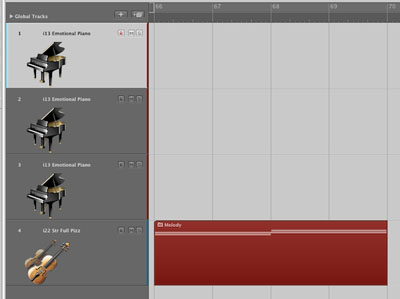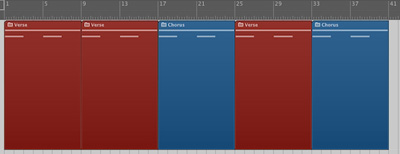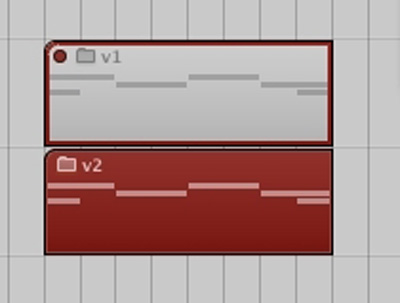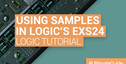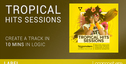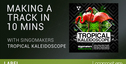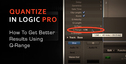The second part of a two part series on making use of folders in Logic Pro. If you missed the first post, you can read it here.
Loop a Folder
You can loop a folder just like you would loop a region. So if you have a drum pattern made up of a couple of tracks like this:
Pack them into a folder and loop the folder instead!
The Folder as Region
One of the more interesting things about folders is that a folder region can be treated just like any other MIDI region. This means that you can do a lot of things to it.
For example, you can do global edits. Perhaps you have packed a folder with a section of your song. Now just copy the folder, but this time transpose it up a half step, and bring the velocity down 20.
Something else you can do is move the folder region to a different instrument. Lets say you had a folder made up of piano regions:
Simply move the folder region to a different track, such as pizzicato strings, and you’ve just re-orchestrated the part!
One of the only caveats with this method is that even if your folder contains regions on many different instruments, when the folder region is placed on a single track it will only play the sounds from that track’s instrument.
Folders as Sections
A practical use of folders is as an arranging tool, both for efficiency and for trying out new ideas.
You could pack an entire section of your song, such as a verse or chorus, into a folder. Then you could simply copy the regions to build your song’s form, or try moving sections around to see if they flow together better in a different order.
If for some reason you get REALLY into folders, you can take it to another level! What if your folder itself starts to get out of hand and you need to simplify? No problem, just pack another folder! There is no limit to how many layers of folders you can have, so go crazy.
Because of the deep layers of folders available, you could theoretically even score an entire film out of a single Logic session. Just pack each individual cue into a folder, and when you zoom out to the highest level you can see your entire score on the timeline.
(This is not something I have actually tried myself, but I might experiment with it on my next short film. The only drawback I foresee is that any tempo changes you made in an earlier cue would have a domino effect and offset everything else after it… but it’s an interesting idea in theory!)
Backup
If you are a film composer, chances are pretty good that you will be asked to make revisions on your cues. Sometimes you might change two things, and the director will decide “I like the first change, but lets go back to the original on the second one.” Then it becomes a tedious task of figuring out how to get the old music out of the original session and merging it with the new. Using folders, we can simplify this process.
Before you start your revisions just pack everything into a folder, name it “Version 1″, and mute it. Then duplicate the folder track by choosing Track - New with Same Channel Strip/Instrument and copy/paste the folder region on to this track. Label it “Version 2″ and then use that as your revision.
If then the director asks you to go back to some of the original material, you have it right there in the same session.
Conclusion
Using folders to organize and simplify your workflow takes some getting used to. At first it can feel like more trouble than it’s worth while you are still used to doing things your old way. But with some experimentation and practice, folders can quickly become an excellent way to improve your efficiency in Logic.
What do you think? Never used folders before, or do you use them all the time?
Original Source: here.