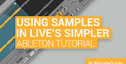Gated Vocal effects are a cool way of adding extra rhythmic variations and dynamics to you tunes.
Especially, genres like progressive and psy trance make extensive use of those techniques enhancing the overall rhythm. This post demonstrates various ways of achieving this effect using Ableton Live but the technique can easily be applied to any DAW.
Setting Up
I have two audio tracks, one playing a loop from one of my tunes and the other one a female vocal phrase.
On the vocal audio file’s Envelope Editor select Clip from the Device Chooser, then Volume from the Control Chooser. Start drawing envelope steps in various quantization grid settings to modulate the clip volume. You can add varying envelope step heights depending on how much you want the volume being chopped up.
You can also adjust the envelope Breakpoints to control the attack and release of each volume modulation for smoother results. I’ve also highpassed the vocal to make it better sit in the mix.
Using a Sampler Device
You can achieve the same effect by using a Sampler device or any sampler on any other DAW. Drag a Sampler instrument on a MIDI track, then drag and drop the vocal sample clip on the Sampler where it says “Drop Sample Here”.
Go to the Modulation tab and activate LFO 1. Set the LFO Type to Square, sync the LFO Rate to beat-time and drag the Vol parameter all the way up to 100% to have the LFO fully modulate the volume. You can even preview the effect by auditioning the sample by hitting C3 on your keyboard. The Beatsparameter sets how fast the vocal sample will be gated according to the master BPM.
Now, you can program a MIDI clip playing note C3 and automating the LFO 1 Synced Rate parameter or any other parameter that you might see fit. The Vol < LFO parameter can also be modulated to temporarily deactivate the gated effect or add a varying degree of volume attack to the effect. In the example above I’ve modulated the above parameters using the clip’s envelope area.
Using a Simpler Device
For those that only have Simpler, they can still use the same method to process their vocals. Just activate the LFO and set similar values as before. The Volume > LFO depth setting is located at the right of the Simple device just underneath Volume.
Using a Gate Device
Using a Gate device you can achieve similar results. You are going to need an extra MIDI channel so you can drop an Operator instrument (or any other instrument as a matter of fact) to act as the sidechain input for the Gate device. Remove the clip volume envelopes on the audio track we initially had from Step 1 and drop a Gate device. Open the external Sidechain input and select the Operator track from the drop-down list. Set the MIDI track’s Audio To to Sends Only to mute the Operator’s output and enter some MIDI notes inside a clip. When the clip is played any MIDI notes will activate the Gate sidechain making the vocal audible whereas no MIDI notes will silence the signal. For smoother volume changes, play around with theAttack setting on the Gate. I’ve added a bit of reverb on the vocal for some extra space.
Since, delay effects are also appropriate for this kind of thing, here is another sample with some delay added as well.
Another thing you can do is create various MIDI clips with repeated 1/16, 1/32, etc length values and fire them up during a live performance to create varying rhythmic effects drawing only one long note to one of the clips so that you can switch back to the un-gated vocal sample. Or you can create a super rack where you can combine various parameters easily.