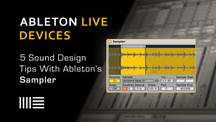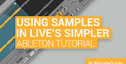Simpler is Live's workhorse sampler. For those with Live Suite, Sampler is the bundled fully-featured stallion. It's a powerful device with unique features and potential for inspiring sound design.
Waveform Context Menu
Right- or Control-click on the waveform in Sampler to get quick access to some handy commands: you can locate the file in the Project Management area, show it in the Browser, or show it in the Finder. Perhaps more usefully, you can easily normalize the volume or panning, crop the sample to the current selection, zoom into the selected playback area, or zoom out.
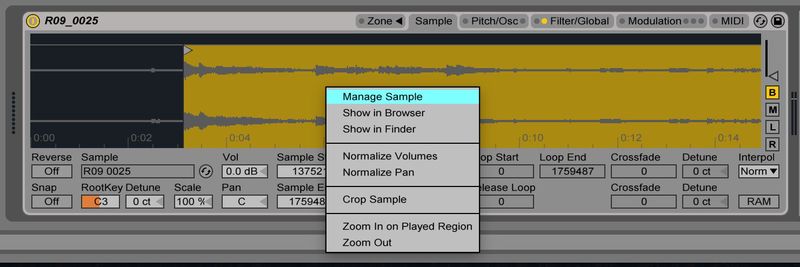
Modulation Oscillator
Sampler comes with a built-in modulation oscillator, accessible on the Pitch/Osc page. Complete with ADSR envelope, you can choose from three sine waves, eight sawtooth waves, eight square waves, a triangle wave, and noise. The oscillator volume controls the impact of the effect, from subtle digital sheen to extreme noise; you can also configure the oscillator volume to be controlled by velocity input for expressive playability.
Coarse or fixed frequency modes provide a range of results, while the multiplier instantly shifts the harmonic result in fixed mode. On the far left, the FM and AM buttons determine whether the oscillator modulates the sample's frequency or amplitude, respectively, delivering two distinct flavors. Use the modulation oscillator to spice up percussion with a futuristic sheen or to mangle samples into utter oblivion, as needed.
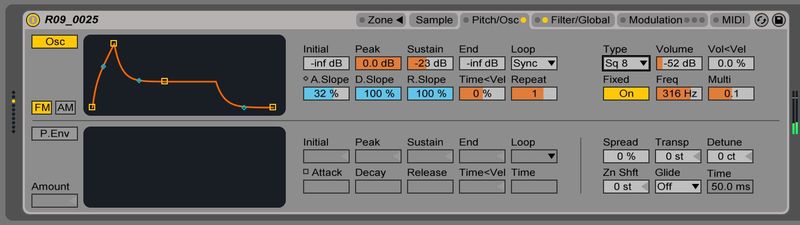
Saturation Station
Did you know Sampler has a built-in saturator? Located beneath the filter settings on the Filter/Global page, click the Shaper button to activate it, and select from the four saturation shapes: Soft for analog soft clipping, Hard for sharp digital distortion, Sine for smooth inflation, and 4Bit for lo-fi degradation. The triangle button above the Shaper area allows you to place the saturation either before or after the filter.
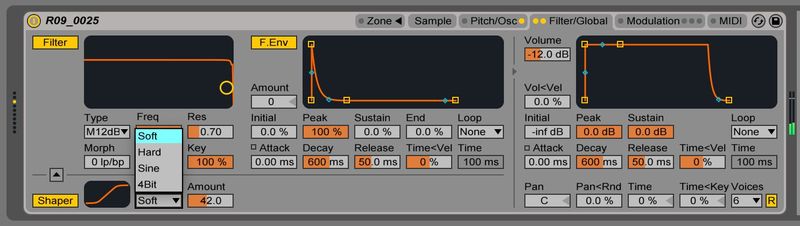
Synchronized Envelopes
If you use Sampler, there's a good chance you're intimately familiar with the three LFOs located in the Modulation page, but did you know you can loop all of Sampler's ADSR envelopes, using them in a fashion as dedicated LFOs of their own?
Loop mode repeats the decay stage of envelope at a rate measured in milliseconds, so long as the note is held. Beat mode loops the envelope at rhythmic intervals from 1/48 note up to 4 bars, retriggering as the note is struck, while Sync mode loops the envelope at the same range of selectable synchronized intervals while remaining in sync with the global clock, regardless of when the note was struck—similar to the difference toggling retrigger mode with an LFO.
The Oscillator, Pitch, Filter, Volume, and Auxiliary envelopes can all be looped this way.
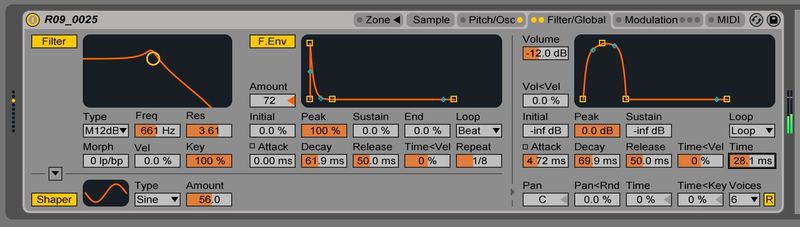
Zoning Out
A chief difference from Simpler is the ability to layer multiple samples. Clicking the Zone tab toggles the upper Zone view. Samples can simply be stacked for thick, layered sounds, or divided according to three zones: Key, Velocity, or Selector.
The Key zone allows certain samples to only be triggered by certain keys or key ranges; grab the edge of the corresponding green block to adjust the key zone for each sample, and grab the lighter green bar above it to enforce a fade into or out of a certain key range—so you can have smooth crossfades between samples as you play up and down the keyboard.
The Velocity zone selector can be edited in the same way, allowing samples to only be played when triggered at certain velocities, with the same kind of fades between them.
Finally, the Selector, editable in the same way as Key and Velocity zones, allows for a Macro or MIDI controller to determine the current sample layer(s), determined by the mappable orange marker—the selector—above the zone area. Right- or Control-click within each of the zone selectors to access a context menu where you can “Distribute Ranges Equally,” which instantly spreads all available samples across the full zone range in equal measurements. Better yet, you can assign any of Sampler's LFOs or the Auxiliary envelope to control the Sample selector.
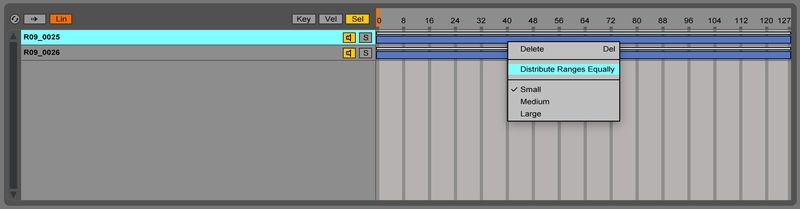
Source here.